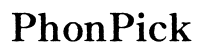How to Turn Sceptre Monitor onto Game Mode
Introduction
Gamers often seek every advantage they can get. One of the simplest yet most effective methods for enhancing your gaming experience is by turning on Game Mode on your Sceptre monitor. This mode is designed to optimize your display settings for gaming, reducing input lag and improving the overall visual performance.
In this guide, you'll learn how to turn your Sceptre monitor onto Game Mode. We'll start by understanding what Game Mode is, preparing your monitor, and then providing step-by-step instructions for activating it. You'll also find tips for optimizing your monitor's settings, enhancing gaming performance, and troubleshooting common issues.

Understanding Game Mode
Game Mode is a feature found on many modern monitors designed specifically to enhance the gaming experience. It does this by reducing input lag, which is the delay between when you make a command via your keyboard, mouse, or controller, and when it registers on the screen. This reduced latency provides a more responsive gaming experience.
Moreover, Game Mode often optimizes the monitor's brightness, contrast, and color settings to make games look more vivid. This heightened visibility helps in quickly detecting objects and opponents within the game, giving you a competitive edge.
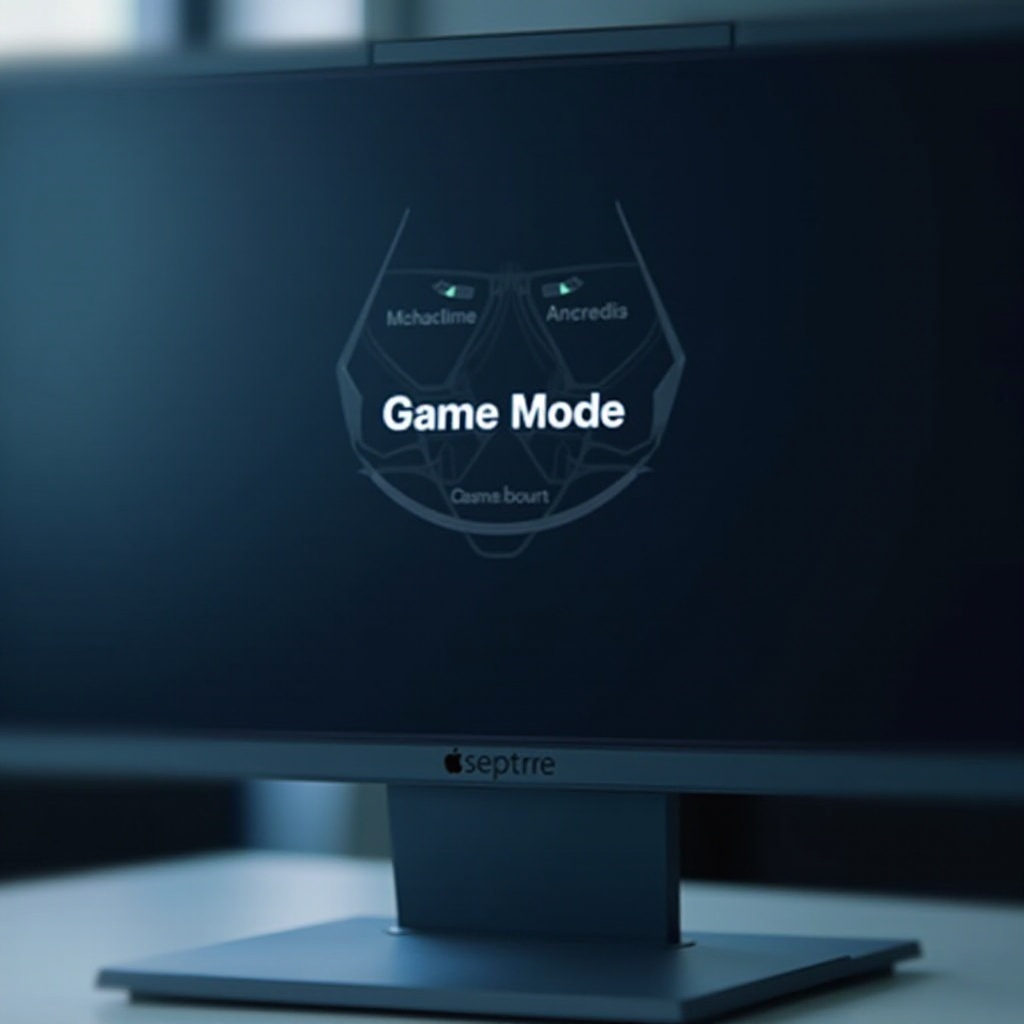
Preparing Your Sceptre Monitor
Before diving into the activation process, you need to ensure your monitor is ready.
Checking Monitor Specifications
Start by verifying the specific model of your Sceptre monitor. Not all models support Game Mode, so it's essential to check the user manual or the official website for your monitor's specifications. Look for features like 'Game Mode' or similar gaming enhancements.
Ensuring Firmware is Up-to-Date
Keep your monitor's firmware updated. Firmware updates often include performance improvements and new features, which might be crucial for the optimal experience in Game Mode. Check Sceptre's official website or support page for the latest firmware updates and follow the provided instructions to install them.
Step-by-Step Guide to Activate Game Mode
Now that your monitor is ready, let’s go through the steps to activate Game Mode.
Accessing the On-Screen Display (OSD) Menu
- Power on your monitor and ensure it's connected to your gaming system.
- Access the OSD menu by pressing the button typically located on the side, bottom, or back of the monitor. This button may be labeled 'Menu' or have a menu icon.
Navigating to the Game Mode Setting
- Use the navigation buttons (usually next to the Menu button) to scroll through the OSD menu. These buttons should allow you to move up, down, left, and right within the menu.
- Locate the Game Mode option. This may be under sections like 'Picture,' 'Settings,' or 'Gaming.' Refer to your user manual if you're having trouble finding it.
Enabling Game Mode
- Select the Game Mode option using the navigation buttons.
- Press the appropriate button to activate Game Mode. This could be the same button used to access the menu or a designated button like 'Enter' or 'OK.
- Once activated, you should notice immediate changes in display parameters, such as reduced input lag and enhanced visuals.
Optimizing Game Mode Settings
Game Mode can greatly improve your gaming experience, but a few fine-tuning steps can optimize it further.
Adjusting Brightness and Contrast
Fine-tune the brightness and contrast to your preference. Too bright might cause eye strain, while too dark could obscure game details. Balance these settings for optimum visibility and comfort.
Setting Up Refresh Rates and Response Time
Ensure that your monitor's refresh rate is set to the highest value supported by both your monitor and graphics card. Likewise, adjust the response time setting to the fastest option available to minimize motion blur.
Utilizing Advanced Features (HDR, Color Profiles)
If your monitor supports HDR (High Dynamic Range) and custom color profiles, take advantage of these. HDR can offer more realistic color and contrast, while custom color profiles can be tailored for different types of games, such as FPS, RPG, or racing.
Tips for Enhancing Gaming Performance
Beyond the monitor settings, a few additional tips can further enhance your gaming performance.
Combining with PC Graphics Settings
Ensure your PC’s graphics settings align with your monitor settings. High in-game settings coupled with the optimized Game Mode on your monitor can significantly improve the overall experience.
Regular Maintenance and Cleaning
Keep your monitor clean to avoid any display issues. Dust and smudges can detract from the visual quality. Regularly maintain your setup by cleaning the screen and ensuring all cables are correctly plugged in.

Troubleshooting Common Issues
Even with the best settings, you might encounter some issues. Here’s how to troubleshoot common problems.
Game Mode Not Turning On
If Game Mode isn't turning on, check your connections and ensure that your firmware is up to date. Refer to the user manual or Sceptre's support page for specific instructions.
Poor Display Quality
Should you notice a drop in display quality, revisit the OSD menu and readjust settings like brightness, contrast, and color profiles. Ensure you're using the recommended resolution and refresh rate.
Contacting Customer Support
If all else fails, don’t hesitate to contact Sceptre’s customer support. They can provide specific solutions and guide you through the troubleshooting process.
Conclusion
Activating Game Mode on your Sceptre monitor can significantly enhance your gaming experience. By following the steps outlined in this guide, you can easily optimize your monitor for the best performance. Fine-tune settings, maintain your equipment, and address any issues promptly to ensure seamless gameplay.
Frequently Asked Questions
How do I know if Game Mode is enabled on my Sceptre monitor?
You'll typically see a confirmation message or an icon on the screen indicating that Game Mode is active. Check the OSD menu for the current settings.
Can I customize Game Mode settings for different games?
Yes, many monitors allow you to save custom profiles for different game genres. Refer to your monitor’s user manual for specifics on customizing and saving these profiles.
Why is my screen flickering in Game Mode?
Screen flickering could be due to mismatched refresh rates or outdated firmware. Ensure your firmware is up-to-date and that your monitor and graphics card are set to compatible refresh rates.