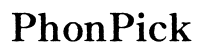How to Connect a Linksys WiFi Extender
Introduction
Connect a Linksys WiFi extender to boost your home network's range and eliminate dead zones. With a few simple steps, you can enhance coverage and improve internet speeds. This blog will guide you through understanding your network, preparing the necessary equipment, connecting the extender, optimizing its performance, and troubleshooting common issues. By the end, you'll be well-equipped to maximize your WiFi network's potential with a Linksys extender.
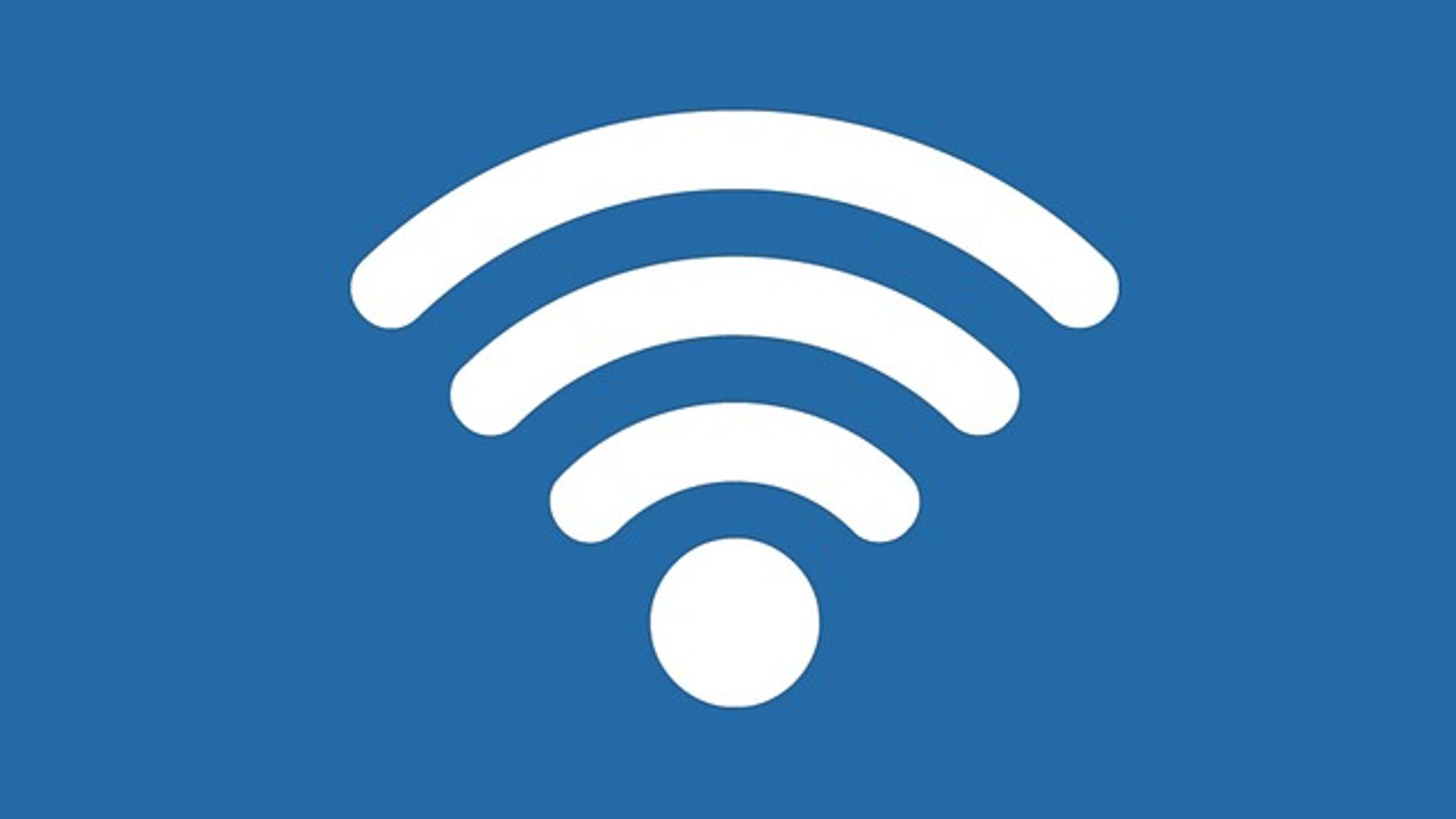
Understanding Your Network
Before diving into the setup of your Linksys WiFi extender, it's crucial to understand your existing network. Knowing the layout of your home and identifying weak signal areas will help you strategically place your extender for optimal performance. Your WiFi network primarily consists of a router that broadcasts the signal and various devices connected to it. Identifying areas with weak signals will help in effectively extending your network's reach.
Preparation Steps
Gathering Necessary Hardware
To connect your Linksys WiFi extender, ensure you have the extender itself, a nearby power outlet, and access to your primary router. Having a computer or mobile device handy is also beneficial for accessing and configuring settings.
Ensuring Firmware is Up-to-Date
Before starting the setup, make sure your Linksys extender's firmware is up-to-date. You can check and update the firmware through the official Linksys website or the Linksys app. Up-to-date firmware ensures optimal performance and security features.
Connecting Your Linksys WiFi Extender
Method 1: Using WPS (Wi-Fi Protected Setup)
- Locate the WPS button: Find the WPS button on both your Linksys extender and your router. It's typically marked clearly.
- Press the WPS button on the router: Hold it for about 5 seconds.
- Press the WPS button on the extender: Within 2 minutes, press the WPS button on your extender. The light on the extender should blink, indicating it is connecting.
- Wait for the connection: Once the light turns solid, the extender is successfully connected.
Method 2: Manual Setup
Connecting via Web Browser
- Plug the Linksys extender into a power outlet close to your router.
- Connect your computer or mobile device to the default Linksys extender network (usually named 'Linksys Extender Setup').
- Open a web browser and enter
http://extender.linksys.comor the IP address listed in the extender's manual. - Log in using the default credentials provided in the manual.
To ensure the Linksys WiFi extender is optimally positioned, make sure it is close enough to both your router and the areas with weak signals.
Configuring Network Settings
- Select your home WiFi network from the list of available networks.
- Enter your network password and follow the on-screen instructions to complete the setup.
- Rename the extended network (optional) to differentiate between the main and extended signals.
Verifying the Connection
- Once the settings are saved, the extender will reboot.
- Check the extender's status light to ensure a solid, stable connection.
- Test the connection by connecting a device to the extended network.

Optimizing Performance
Optimal Placement of the Extender
To ensure optimal performance, place the extender halfway between the router and the area with weak signals. Avoid placing it behind thick walls or furniture that could obstruct the signal.
Configuring Advanced Settings
Access the extender's interface and adjust advanced settings like the broadcast channel and security options for better performance. Use channels less congested by other devices for a stable connection.
Using Linksys WiFi App for Monitoring
Download the Linksys WiFi app to monitor your network's performance. The app allows you to manage settings, test signal strength, and ensure the extender is working efficiently.

Troubleshooting Tips
Common Problems and Solutions
- Connection Issues: Ensure the extender is within range of the router. Move it closer if necessary.
- Slow Speeds: Check and change the WiFi channel if congestion is detected.
- Firmware Problems: Regularly update the firmware to fix bugs and improve functionality.
If you encounter persistent issues, do not hesitate to contact Linksys support.
Contacting Linksys Support
If you encounter persistent issues, contact Linksys support. Their team can guide you through advanced troubleshooting steps and ensure your extender functions correctly.
Conclusion
Connecting a Linksys WiFi extender is a straightforward process that enhances your home network's coverage and performance. With the correct setup and optimization, you can enjoy seamless internet access across all areas of your home. Follow these steps and tips to ensure a smooth and successful installation.
Frequently Asked Questions
How do I reset my Linksys WiFi extender?
To reset, press and hold the reset button on the extender for about 10 seconds. The extender will reboot and restore factory settings.
Can I use multiple Linksys extenders on one network?
Yes, you can use multiple Linksys extenders to cover larger areas. Ensure they are properly spaced to avoid signal overlap.
What should I do if my Linksys extender is not connecting to the router?
Check that the extender is within range of the router and ensure the network credentials are correct. If issues persist, reset the extender and set it up again.