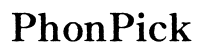How to Format GoPro SD Card
Introduction
GoPro cameras are built for adventure, capturing high-definition footage in even the most extreme conditions. One crucial aspect of maintaining the optimal performance of your GoPro is ensuring your SD card is correctly formatted. Correct formatting helps in the seamless operation of your device, preserving the integrity of your data while also preventing potential issues related to file corruption. This guide will walk you through the why and how of formatting your GoPro SD card, whether directly through the camera or using a computer.

Why Formatting Your GoPro SD Card is Important
Formatting your GoPro SD card is essential for a variety of reasons. Firstly, it ensures that the file system on the card is entirely compatible with your GoPro device, minimizing the risk of operational issues and data loss. Regular formatting of the SD card can also remove unnecessary data clutter, thus optimizing the card’s storage capacity and enhancing the performance speed of your GoPro.
Additionally, periodically reformatting the SD card can help in identifying and isolating corrupted or malfunctioning segments of storage. This proactive maintenance can prevent potential data corruption and make sure that your GoPro remains reliable for capturing those once-in-a-lifetime moments. Simply put, formatting your SD card is a small but significant maintenance task that contributes to the longevity and reliability of both your GoPro and the SD card.
Step-by-Step Guide to Formatting in GoPro
To ensure your GoPro SD card is ready for use, you can format it directly through the camera. Follow these steps for a hassle-free experience:
Backing Up Your Data
- Connect your GoPro to your computer:
- Use a USB cable to connect your GoPro camera to your computer.
- Transfer files:
- Copy and store all your important videos and photos to your computer or an external storage device. Formatting will erase all data on the SD card.
Accessing the Settings Menu
- Turn on your GoPro:
- Press the power button to turn on your GoPro camera.
- Navigate to settings:
- Use the camera’s interface to go to the main settings menu.
Selecting the 'Format SD Card' Option
- Locate the 'Format SD Card' option:
- Scroll through the settings menu until you find this option. It is often under 'Preferences' or 'Storage.'
- Select the option:
- Use the touch screen or navigation buttons to select the 'Format SD Card' option.
Confirming the Action
- Confirm formatting:
- Follow the on-screen prompts to confirm that you want to format the SD card. Some GoPro models may ask you to press a specific button to proceed.
- Wait for completion:
- The camera will notify you once the formatting process is complete.
How to Format GoPro SD Card Using a Computer
Sometimes it’s more convenient to format your GoPro SD card using a computer. Here’s how to do it using both Windows and Mac systems.
Types of File Systems
Before formatting, it’s crucial to understand the different file systems: - FAT32: Best for SD cards up to 32GB. - exFAT: Suitable for SD cards larger than 32GB.
Formatting with a Windows Computer
- Insert SD card into the computer:
- Use an SD card reader or the integrated slot on your laptop.
- Open 'This PC' or 'My Computer':
- Navigate to the SD card drive.
- Right-click and select 'Format':
- Choose either FAT32 or exFAT, depending on the SD card's size.
- Confirm and start formatting:
- Click 'Start' and wait for the process to finish.
Formatting with a Mac Computer
- Insert SD card into the computer:
- Use an SD card reader or the built-in slot on your Mac.
- Open 'Disk Utility':
- Find this under Applications > Utilities.
- Select the SD card:
- Choose your SD card from the list of drives.
- Click 'Erase' and choose the file system:
- Select either FAT32 or exFAT.
- Confirm and start formatting:
- Click 'Erase' and wait for the process to complete.
Best Practices for Maintaining SD Card Health
To keep your SD card in optimal condition, adhere to these best practices:
Regular Formatting
Regularly format your SD card to prevent data corruption and ensure maximum performance. Frequent formatting helps in clearing out old files that may be slowing down the card.
Proper Ejection Methods
Always eject your SD card properly to avoid data corruption. Incorrect ejection can damage the card and the data it holds.
Using Quality SD Cards
Invest in high-quality SD cards from reputable brands. They are generally more reliable and have better data integrity, which is crucial for storing important footage.

Troubleshooting Common Formatting Issues
Even with proper care, you may encounter issues during formatting. Here’s how to deal with them:
Common Errors and Fixes
If formatting fails, try the following: 1. Restart your GoPro or computer: - Simple but effective in many cases. 2. Try a different SD card: - The card itself may be the issue.
Recovering Data
Before formatting, ensure you’ve backed up all data. Use data recovery software if you accidentally format the card without backing up.
Contacting GoPro Support
If issues persist, contact GoPro support for professional assistance. They can guide you through troubleshooting steps or provide repairs if necessary.

Conclusion
Properly formatting your GoPro SD card is crucial for ensuring optimal performance, data integrity, and longevity of your device and storage. Whether you choose to format directly through your GoPro camera or via a computer, regular maintenance and proper handling are key to a hassle-free experience. Always back up your data, and don't hesitate to reach out to GoPro support if you encounter any issues that you cannot resolve.
Frequently Asked Questions
How Often Should I Format My GoPro SD Card?
It's advisable to format your GoPro SD card every few weeks or before starting any significant new project to ensure optimal performance and storage capacity.
Can I Use the Same SD Card in Different GoPro Models?
Yes, you can, but it’s recommended to format the SD card when switching between different models to ensure compatibility and optimal performance.
What Should I Do if My GoPro Doesn’t Recognize My SD Card?
First, check if the SD card is correctly inserted and meets GoPro’s specifications. If issues persist, try reformatting the card using a computer or consult GoPro support for advanced troubleshooting.