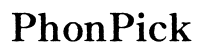Dropped iPhone Screen Not Working: How to Fix and Prevent
Introduction
Dropping your iPhone can be a heart-wrenching experience, especially when the screen becomes unresponsive afterward. A non-functioning screen can turn your sleek device into an expensive paperweight. Knowing how to fix a dropped iPhone screen not working can save both time and money. In this article, we'll walk you through evaluating the damage, initial diagnostics, simple and advanced fixes, and preventive measures for the future.

Evaluating the Damage
Before diving into solutions, it's crucial to assess the extent of the damage. Is the screen cracked, or does it show no signs of life at all? Inspect for visible damage such as cracks or dents. Examine the screen closely for any shattering or lines that often indicate a serious issue. Additionally, feel for any dents around the edges that might point to internal damage. If the screen is completely unresponsive, this could signify a more severe internal issue.
Understanding the type and extent of damage sets the stage for the next steps—diagnostics and troubleshooting. Grasping the underlying issue helps in selecting the right approach, ensuring better chances of a successful repair.
Initial Diagnostic Steps
After evaluating the visible damage, the next step involves some basic diagnostics. Start by performing a simple restart of the device. This can help in cases where the software has temporarily frozen due to the impact. If restarting doesn't help, try pressing and holding the power button along with the volume-down button to force a restart. This can sometimes jog the system back to life. Check if the phone vibrates or makes any sounds when interacting with the buttons, as it’s a sign that the phone is partially working.
Moving through initial diagnostics helps in narrowing down whether the issue is superficial or more deeply rooted. If these basics don't resolve the problem, advanced techniques might be necessary.
Simple Fixes to Try First
Before moving on to complex solutions, try these simple fixes:
- Hard Restart: As mentioned, forcing a restart can kickstart an unresponsive screen.
- Check for Dirt or Wear: Clean the screen and inspect it for any dirt or debris that might obstruct touch functionality.
- Screen Brightness: Adjust the brightness by using voice commands via Siri, which can sometimes restore visibility.
- Remove Protective Cases: Sometimes cases can press against the screen and cause it to malfunction.
If these steps don't work, it's time to consider more advanced troubleshooting techniques. Simple fixes are easy to perform and often resolve minor issues, paving the way to identify persistent problems.
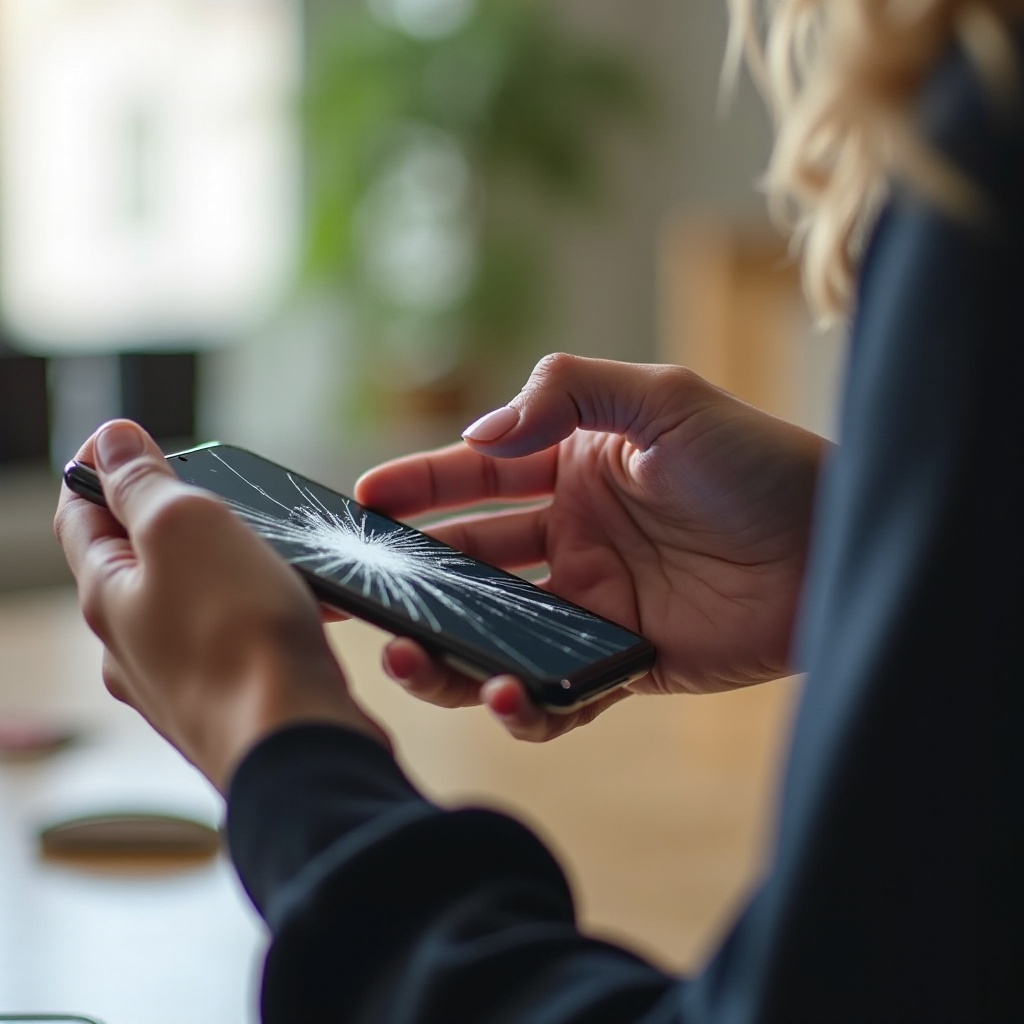
Advanced Troubleshooting Techniques
When simple fixes fail, advanced troubleshooting may be necessary:
- Restore Factory Settings: Connect your iPhone to a computer and use iTunes to restore factory settings. This can sometimes resolve deep-seated software issues but will erase all data, so proceed with caution.
- Update iOS: Ensure your iPhone software is up to date. Sometimes, a software update can fix screen responsiveness issues.
- Use Recovery Mode: Put your device into recovery mode and restore it from iTunes. Recovery mode can sometimes revive a non-functioning screen.
- Check Cables and Connections: Open the device to check if any cables are loose (only if you’re comfortable doing so).
Advanced techniques demand more technical knowledge and can potentially void warranties. Therefore, proceed with caution and consider professional help if unsure.
Differentiating Between Hardware and Software Issues
Understanding whether the issue is hardware or software relieves a lot of the guesswork. If the screen shows no visible damage but remains unresponsive after software troubleshooting, it might be a software issue. However, if the impact caused visible cracks or the screen remains dead despite software resets, it is likely a hardware problem. Testing the phone with another screen can confirm if the screen itself is damaged.
Being able to distinguish the nature of the issue aids significantly in selecting subsequent repair steps. Knowing the root cause ensures effective solutions without unnecessary hassles or expenses.
Repair and Replacement Options
When it’s confirmed that hardware is the problem, consider repair and replacement options:
- Apple Store: The safest but often most expensive option.
- Authorized Repair Shops: Generally cheaper than Apple but still reliable.
- DIY Kits: Available online for those who have the technical know-how, though not recommended for everyone.
Evaluate your budget and comfort level with each option and choose the most suitable one. Opting for professional help often ensures reliability and service guarantees, whereas DIY kits can be cost-effective for the tech-savvy.

Preventative Measures for the Future
Preventing future damage can save you from similar troubles:
- Protective Cases: Invest in a high-quality, shock-absorbing case.
- Screen Protectors: Use tempered glass protectors that can take the impact of a drop.
- Handle with Care: Always be mindful when handling your device, avoiding places where it can easily fall.
By taking a few simple precautions, you can significantly reduce the risk of future accidents and ensure the longevity of your device. Prevention is always better than cure, saving both time and costs in the long run.
Conclusion
A dropped iPhone screen not working is a common issue but one that can often be remedied with the right steps. From evaluating damage to trying simple and advanced troubleshooting techniques, understanding the problem's nature helps in choosing the correct repair option. Moreover, taking preventive measures can help avoid similar issues in the future.
Frequently Asked Questions
Can I fix my iPhone screen myself if it's not working after a drop?
It's possible to fix your iPhone screen yourself using DIY kits available online, but this route is only recommended if you have technical expertise, as it might void warranties and could further damage your phone.
How can I tell if the issue is with the hardware or the software?
If the screen is visibly damaged, it's likely a hardware issue. If the phone doesn't respond to software troubleshooting methods but has no visible damage, it may be a software issue.
Is it always necessary to replace the screen, or can it be repaired?
In some cases, the screen can be repaired, especially if the damage is minor. However, extensive damage usually requires a full screen replacement.