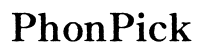How to Connect Multiple Bluetooth Speakers
Introduction
Bluetooth technology has revolutionized the way we experience sound, enabling wireless connections between devices and speakers for seamless audio streaming. But what if you want to amplify your sound by using multiple Bluetooth speakers simultaneously? This comprehensive guide will help you achieve that goal. From understanding compatibility requirements to using various methods like Bluetooth 5.0 and third-party apps, we'll make sure you can create an immersive sound experience.

Why Connect Multiple Bluetooth Speakers?
Connecting multiple Bluetooth speakers can elevate your audio experience in numerous ways. Whether you're hosting a party, setting up a home theater system, or simply want to enjoy music in multiple rooms, having several speakers working in unison can create a richer and more immersive sound. This multi-speaker setup ensures that audio is evenly distributed across larger spaces, reducing the need to crank up the volume on a single speaker, which often distorts the sound quality.
This brings us to the crucial step of ensuring your devices are compatible, which sets the foundation for a smooth multi-speaker experience.
Compatibility Check
Before diving into the methods to connect multiple Bluetooth speakers, it's crucial to check the compatibility of your devices. Not all speakers and smartphones support multi-speaker connections. Most modern devices come equipped with Bluetooth 5.0 or later, which supports multiple connections. Check your device specifications and the user manual of your Bluetooth speakers to ensure they can connect to more than one speaker simultaneously.
Once you've confirmed compatibility, you can explore different methods for connecting your speakers. One of the most convenient options is leveraging Bluetooth 5.0 technology, which is designed to simplify multi-speaker setups.
Using Bluetooth 5.0
Bluetooth 5.0 is a game-changer when it comes to connecting multiple Bluetooth speakers. It offers the ability to pair with two audio devices simultaneously, known as 'Dual Audio' on Samsung devices and 'Audio Sharing' on other brands.
- Activate Bluetooth on Your Device: Go to your device's Bluetooth settings and turn on Bluetooth.
- Pair the First Speaker: Select your first Bluetooth speaker from the list of available devices and pair it.
- Pair the Second Speaker: Once the first speaker is connected, return to the Bluetooth settings and select the second speaker to pair.
Now, both speakers should be connected to your device, allowing you to spread the sound across a wider area. Note that some brands might have different names and settings for this feature, so refer to the user manual for specific instructions.
But what if your device or speakers are not equipped with Bluetooth 5.0? Don't worry; various third-party apps and software solutions can bridge this gap and allow for a successful multi-speaker connection.
Third-Party Apps and Software
If your device or speakers do not support Bluetooth 5.0, don't worry. Various third-party apps and software can help you connect multiple Bluetooth speakers.
- AmpMe: This app allows you to sync music across multiple devices, essentially turning each device into a speaker.
- Bose Connect and Ultimate Ears: Specific to Bose and UE speakers, these apps allow you to connect multiple speakers from the same brand.
- SoundSeeder: This app works similarly to AmpMe and lets you connect multiple Bluetooth devices to sync music.
Downloading and setting up these apps is generally straightforward. Install the app, create a profile or sync it with your existing accounts, and follow the on-screen instructions to connect multiple speakers.
For those who prefer a more traditional approach, using auxiliary cables and splitters can be a highly effective method to connect multiple speakers, despite the reliance on physical connections.

Using Auxiliary Cables and Splitters
If Bluetooth connections prove too cumbersome, you can opt for a more traditional method using auxiliary cables and splitters. Here’s how:
- Acquire a Stereo Splitter: Get a 3.5mm stereo splitter that has multiple output jacks.
- Connect to Primary Device: Plug the primary device (your smartphone or laptop) into the splitter using a 3.5mm auxiliary cable.
- Connect the Speakers: Using additional 3.5mm auxiliary cables, connect multiple Bluetooth speakers to the splitter.
Though this method requires physical connections, it ensures stable and synchronized audio across all connected speakers.
For a more sophisticated and wireless solution, you might want to consider multi-room speaker systems which offer high-quality sound and seamless integration.
Multi-Room Speaker Systems
For a more advanced and integrated approach, consider using multi-room speaker systems like Sonos, Bose, or Amazon Echo. These systems are designed to work together seamlessly and can be controlled via a central app.
- Set Up Your Network: Ensure all your multi-room speakers are on the same Wi-Fi network.
- Use the Dedicated App: Open the Sonos, Bose Music, or Amazon Alexa app and follow the setup instructions.
- Create Speaker Groups: Group the speakers according to your preferences and start streaming your audio.
Multi-room systems provide excellent sound synchronization and usually come with additional features like voice control and smart home integration.
Even with the best preparation, you may encounter some hiccups along the way. Here are some troubleshooting tips to help you navigate any issues that arise.
Troubleshooting and Tips
Even with the best setup, issues can arise. Here are a few troubleshooting tips:
- Ensure Proper Pairing: Double-check that all devices are correctly paired.
- Firmware Updates: Make sure all your speakers and devices have the latest firmware updates.
- Reduce Interference: Keep your devices close to each other to minimize Bluetooth interference.
- Check Battery Levels: Ensure all speakers are sufficiently charged.
- Consult User Manuals: When in doubt, refer to the user manuals for specific troubleshooting steps.

Conclusion
Connecting multiple Bluetooth speakers might seem daunting initially, but it opens up a world of immersive audio possibilities once you know the right methods. Whether you utilize Bluetooth 5.0, third-party apps, auxiliary cables, or multi-room systems, our step-by-step guide will help you achieve a seamless audio experience.
Frequently Asked Questions
Can I connect multiple Bluetooth speakers with different brands?
Yes, but you may need third-party apps to facilitate this.
How do I fix audio lag when using multiple Bluetooth speakers?
Ensure all devices are on the latest firmware and minimize any potential interference.
Do all phones support connecting multiple Bluetooth speakers?
No, primarily newer phones with Bluetooth 5.0 or later support this feature.