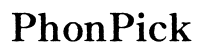Troubleshooting Verizon SIM Card Issues: Ultimate 2024 Guide
Introduction
Verizon SIM card issues can disrupt your mobile connectivity, making it crucial to identify and resolve them quickly. Whether it's a case of poor signal strength, unexpected service interruption, or complete lack of connectivity, addressing these problems starts with understanding their root causes. This guide will provide step-by-step troubleshooting techniques, including basic and advanced fixes, helping you get your SIM card and device back in working order. By following these tips, you can ensure uninterrupted service and maintain optimal connectivity.

Common Reasons for Verizon SIM Card Problems
Understanding the common causes of SIM card issues is the first step towards effective troubleshooting. Several factors could be responsible for a malfunctioning Verizon SIM card:
- Network Outages: Sometimes, network problems are external and beyond your control. Check for Verizon service outages in your area.
- Software Glitches: Software updates or bugs can occasionally disrupt the SIM card functionality.
- Hardware Issues: Problems might stem from the physical condition of the SIM card or the device itself.
Being aware of these potential issues can save time and frustration. Addressing them directly will often restore your device's performance swiftly.
Diagnosing the Issues
Diagnosing the root cause of your SIM card problem is crucial. Here are some practical steps:
Checking for SIM Card Errors
Begin by inserting the SIM card into your device. If you see messages like 'No SIM,' 'Invalid SIM,' or 'SIM card error,' it indicates there is an issue with the card. These messages provide a clear sign that troubleshooting is required.
Inspecting Physical Condition of the SIM Card
Remove the SIM card and inspect it for any visible signs of damage. Look for scratches, chips, or any bends that might impact functionality. A physically damaged SIM card often needs replacement.
Testing the SIM Card in Another Device
To rule out device-related issues, insert the SIM card into another compatible device. If it works, the problem likely lies with your original device. Conversely, if the problem persists, the issue is with the SIM card itself.
Basic Troubleshooting Steps
Once you've diagnosed the issue, start with basic troubleshooting techniques. These methods often resolve common SIM card problems.
Restart Your Device
A simple restart can fix many issues. Turn off your device, wait for a few seconds, and turn it back on. This process refreshes your device's settings and can often restore connectivity.
Verify Network Settings and Airplane Mode
Ensure that your device is not in Airplane Mode, as this setting disables all wireless connections, including network services. Also, navigate to network settings and verify that they are configured correctly for Verizon.
Reinsert the SIM Card Properly
Sometimes, a SIM card isn't seated correctly. Remove the SIM card, clean it gently with a soft cloth, and reinsert it, making sure it sits properly in the slot.
Advanced Troubleshooting Techniques
If basic troubleshooting doesn't resolve the issue, advanced techniques can help.
Reset Network Settings
Navigating to your device's settings to reset network settings can often clear glitches that interfere with connectivity. This action will reset Wi-Fi, Bluetooth, and cellular settings to their default states without affecting personal data.
Update Device Software
Outdated software can cause compatibility issues. Check for any pending software updates for your device and install them. This update can contain bug fixes and enhancements that improve SIM card functionality.
Perform a Factory Reset (Backup Data First)
As a last resort, performing a factory reset can address deep-seated software issues. Be sure to back up all essential data before proceeding. After the reset, set up your device anew and check if the SIM card issue persists.
When to Replace Your SIM Card
Sometimes, troubleshooting reveals that a replacement is necessary. Knowing when to replace your SIM card is crucial.
Signs that Your SIM Card Needs Replacement
- Persistent Error Messages: Continual 'No SIM' or similar errors.
- Physical Damage: Visible wear and damage on the card.
- Compatibility Issues: Older SIM cards may not support new network standards.
How to Order a New SIM Card from Verizon
If replacement is necessary, order a new SIM card through Verizon's website or customer service. Alternatively, visit a Verizon store for quick assistance.
Activating a New SIM Card
Once you receive your new SIM card, activate it by inserting it into your device and following the instructions provided by Verizon. This process might include calling a Verizon number or using their website to finalize activation.
Understanding Smart Cards and Future Connectivity
To stay ahead, it's essential to understand the evolving landscape of mobile connectivity.
Differences Between SIM Cards and Smart Cards
While traditional SIM cards primarily store network credentials, smart cards offer broader functionality, including secure transactions and identification.
How Smart Cards Enhance Mobile Connectivity
Smart cards provide enhanced security and versatility, supporting multiple applications on a single card. They ensure better authentication, reducing the risk of unauthorized access.
Upcoming Trends in Smart Card Technology
Emerging technologies promise further enhancements in connectivity and security. Expect innovations like embedded SIMs (eSIMs) and integration with IoT devices, offering seamless and secure mobile interactions.
Conclusion
Verizon SIM card issues can be frustrating, but with the right steps, most problems are resolvable. From basic troubleshooting to understanding when a replacement is necessary, this guide ensures you can maintain optimal connectivity. Embrace technological advancements, and you'll be well-prepared for future mobile needs.
Frequently Asked Questions
What should I do if my Verizon SIM card is not detected?
If your SIM card is not detected, start with the basic troubleshooting steps: restart your device, verify network settings, and reinsert the SIM card. If the issue persists, try advanced techniques like resetting network settings or updating the device software.
How can I activate a new Verizon SIM card?
To activate a new Verizon SIM card, insert it into your device and follow the instructions provided by Verizon. This process may involve calling a specific number or registering the SIM card online through Verizon’s website.
Can a damaged SIM card cause connectivity issues?
Yes, a damaged SIM card can lead to connectivity problems. Physical damage like scratches, chips, or bends can affect the card's ability to connect to the network. In such cases, replacing the SIM card is necessary.