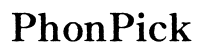iPhone Volume Buttons Not Working: Troubleshooting Guide to Fix the Issue
Introduction
Issues with the volume buttons on your iPhone can be frustrating, especially when you're trying to adjust the sound during a call or while streaming your favorite media. While it may seem like a major problem at first, there are several potential solutions to get your volume buttons working again. In this article, we'll explore the reasons behind this problem and provide you with a comprehensive troubleshooting guide. Whether the issue lies in your software or hardware, we'll help you resolve it quickly and efficiently.

Preliminary Checks
Before diving into complex troubleshooting, it's essential to perform some preliminary checks. These steps might help you identify and fix the problem with minimal effort.
-
Check for Physical Damage: Inspect your iPhone carefully for any signs of physical damage. Dropping your phone or exposing it to moisture can lead to hardware malfunctions, including issues with the volume buttons.
-
Ensure Accessibility Settings Are Correct: Sometimes, accessibility settings can interfere with the normal functioning of volume buttons. Go to Settings > Accessibility, and review customized button settings to ensure they are not causing the problem.
-
Remove Case or Cover: A tight or poorly fitted case can obstruct the proper functioning of the volume buttons. Remove any protective case and try using the buttons again to see if this resolves the issue.
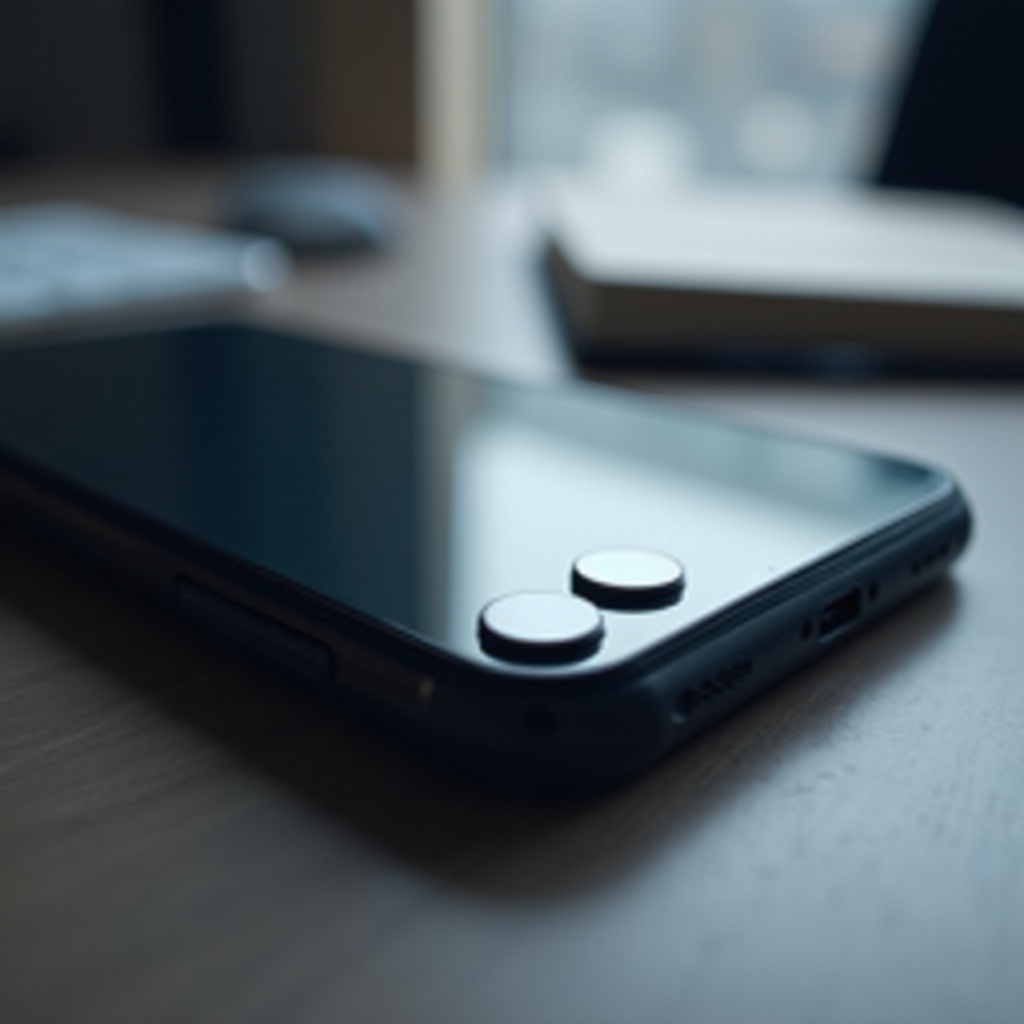
Software Solutions
If the preliminary checks didn't help, you may need to consider software-related fixes. These methods are often effective in resolving issues with malfunctioning volume buttons.
Restart Your iPhone
A simple restart can resolve many minor software glitches:
- For iPhone X and Later:
- Press and hold the side button and any volume button until the power-off slider appears.
- Drag the slider to turn off your iPhone.
-
After the device turns off, press and hold the side button again until the Apple logo appears.
-
For iPhone 8 and Earlier:
- Press and hold the top (or side) button until the slider appears.
- Drag the slider to turn off the iPhone.
- Wait a few seconds, then press and hold the top (or side) button again until the Apple logo appears.
Update iOS
Updating your iPhone's iOS can fix bugs and issues that may be causing the volume buttons to malfunction.
- Connect your iPhone to a Wi-Fi network.
- Go to Settings > General > Software Update.
- Tap 'Download and Install' if an update is available. Follow the on-screen instructions to complete the process.
Reset All Settings
Resetting all settings can help if the issue persists, but be aware that it will reset customized settings like Wi-Fi passwords.
- Go to Settings > General > Reset.
- Tap 'Reset All Settings'.
- Enter your passcode and confirm your decision.
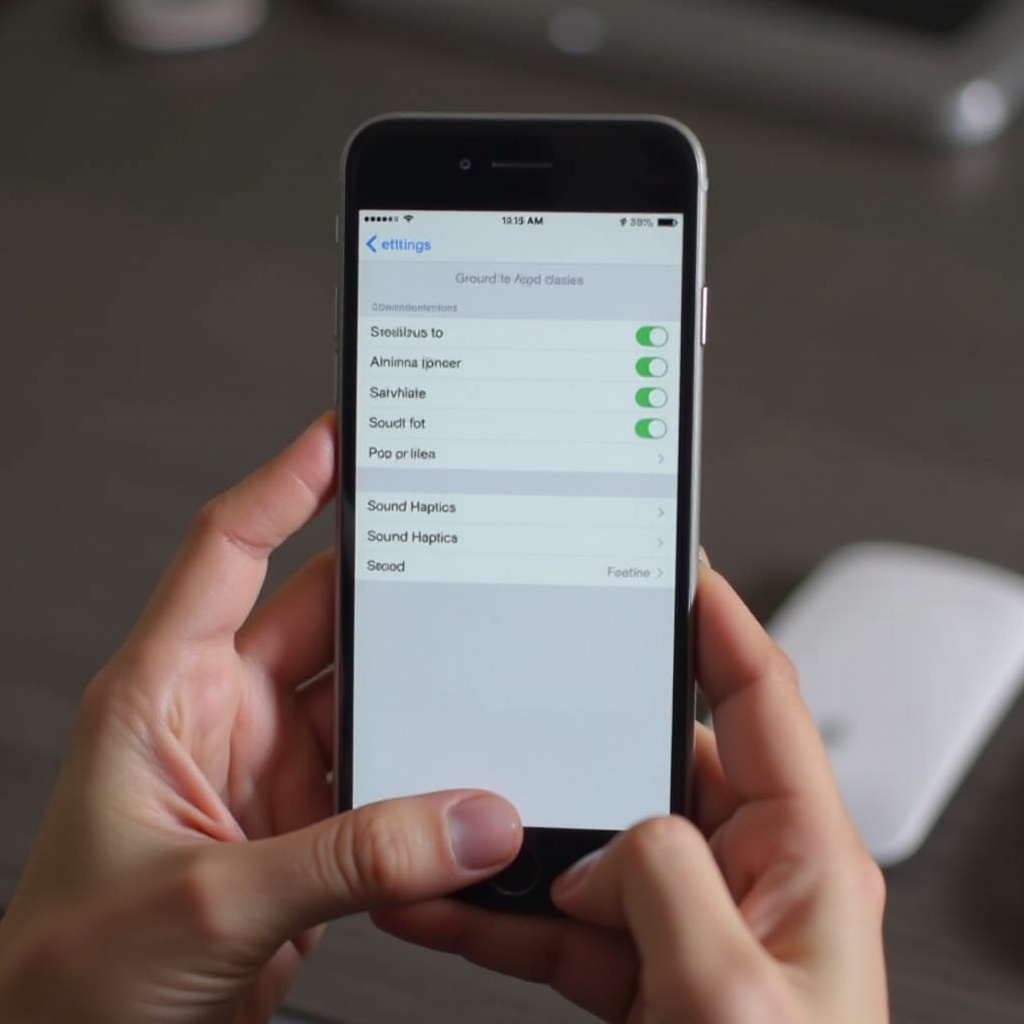
Advanced Fixes
If software fixes didn't do the trick, you might need to take more drastic measures.
Restore iPhone Using iTunes/Finder
Restoring your iPhone can solve more persistent software issues and essentially returns your phone to its factory settings. Be sure to back up your data first.
- Connect your iPhone to your computer.
- Open iTunes (Windows or macOS Mojave and earlier) or Finder (macOS Catalina and later).
- Select your iPhone when it appears in the application.
- Click the 'Restore iPhone' button and follow the on-screen instructions.
Perform a Hard Reset
A hard reset can sometimes resolve issues more effectively than a standard restart or soft reset.
- For iPhone 8 and Later:
- Quickly press and release the Volume Up button.
- Quickly press and release the Volume Down button.
-
Press and hold the Side button until the Apple logo appears.
-
For iPhone 7 and 7 Plus:
-
Press and hold both the Volume Down button and the Sleep/Wake button until the Apple logo appears.
-
For iPhone 6s and Earlier:
- Press and hold both the Sleep/Wake button and the Home button until the Apple logo appears.
Hardware Solutions
If none of the software-based solutions worked, it's time to consider potential hardware issues.
Clean Volume Buttons
Over time, dirt and grime can accumulate around the volume buttons, affecting their functionality.
- Use a soft, lint-free cloth slightly dampened with rubbing alcohol to clean around the buttons.
- You can also use a can of compressed air to blow out any debris that may be lodged in the button crevice.
Check for Dust/Debris
Sometimes, dust and debris can interfere with the buttons. You can use a small, soft-bristled brush to gently clean the area around your volume buttons.
- Inspect the buttons closely and carefully brush away any visible debris.
- If necessary, use a toothpick or a similar tool to remove any compacted dirt, but be very gentle to avoid causing damage.
Visit an Apple Store or Authorized Repair Center
If all else fails, the issue might be a hardware defect that requires professional repair.
- Schedule an appointment at the nearest Apple Store or an Authorized Repair Center.
- Provide the technician with details about all the troubleshooting steps you've already performed.
- They will run diagnostics and determine if the volume buttons need repair or replacement.
Conclusion
Issues with iPhone volume buttons not working can be both annoying and disruptive, but they are often fixable with the right troubleshooting steps. By following the outlined preliminary checks, software solutions, and hardware fixes, you can often resolve the issue yourself. However, should these solutions fail, seeking help from an Apple Store or an authorized repair center ensures your device gets the professional attention it might need.
Frequently Asked Questions
Why are my iPhone volume buttons not responding?
The non-responsiveness of iPhone volume buttons may result from software glitches, physical damage, or debris obstructing the buttons.
How can I adjust volume without volume buttons?
You can use the Control Center or navigate to **Settings > Sounds & Haptics** to adjust the volume.
Is it expensive to repair iPhone volume buttons?
The repair cost depends on the iPhone model and whether the issue is covered by warranty or AppleCare. Visit an Apple Store for an accurate estimate.