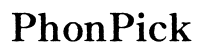Troubleshooting Clicking Sound When Audio Plays in AirPods
Introduction
Apple's AirPods are widely praised for their seamless integration with Apple devices and high-quality audio experience. However, some users report encountering a frustrating clicking sound when playing audio through their AirPods. This issue can interfere with your listening enjoyment and may signal underlying hardware or software problems. In this comprehensive guide, we'll explore the possible causes of the clicking sound and provide you with actionable solutions to fix it. Whether you're using AirPods, AirPods Pro, or AirPods Max, these troubleshooting tips will help you get back to uninterrupted listening pleasure.

Understanding the Clicking Sound Issue
Experiencing a clicking sound when audio plays in your AirPods can be both annoying and worrisome. This issue often arises due to various reasons, ranging from simple connectivity problems to more complex hardware malfunctions. Understanding the root cause can help in applying the right solution effectively. The clicking sound might be a result of interference from other devices, Bluetooth connectivity issues, or even dirt and debris affecting the AirPods' performance. Sometimes, it can also be attributed to outdated firmware or misconfigured audio settings. Recognizing these potential causes is the first step toward tackling the problem. Knowing the various aspects linked to the clicking sound allows for a structured approach to troubleshooting. This ensures that your efforts yield the best results and minimizes the risk of causing additional problems.

Basic Troubleshooting Steps
Before diving into advanced troubleshooting methods, it's wise to start with some basic steps. These initial actions can often resolve the clicking sound issue swiftly and with minimal hassle.
Restarting Your AirPods
- Place both AirPods in the charging case and close the lid.
- Wait for about 30 seconds, then open the lid.
- Try using your AirPods again to see if the clicking sound persists.
Reconnecting to Your Device
- Forget your AirPods from your device's Bluetooth settings.
- Turn off Bluetooth and then turn it back on.
- Reconnect your AirPods to your device and check if the issue is resolved.
Resetting to Factory Settings
- Place your AirPods in the charging case and close the lid.
- Wait for about 30 seconds.
- Open the lid and press and hold the setup button on the back of the case until the status light flashes amber, then white.
- Reconnect your AirPods to your device and check if the clicking sound is gone.
Advanced Troubleshooting Methods
If the basic steps didn't resolve the issue, it's time to delve into some advanced troubleshooting methods. These might take a bit more time and effort but can be more effective in getting to the root of the problem.
Cleaning the AirPods
- Use a soft, dry, lint-free cloth to clean the exterior of the AirPods.
- For the speakers and microphones, use a dry cotton swab or a soft-bristled brush to remove any debris.
- Ensure that no liquid gets inside the openings.
Checking for Software Updates
- On your iOS device, go to Settings > General > Software Update.
- Ensure your device is running the latest version of iOS.
- If available, install the update and check if your AirPods still produce the clicking sound.
Adjusting Audio Settings
- Go to Settings > Accessibility > Audio/Visual.
- Adjust the balance slider to ensure it is centered.
- Turn off any sound enhancements or noise-canceling features if enabled.
- Play audio through your AirPods to see if the clicking sound persists.
Preventive Measures for Future Issues
While troubleshooting can solve the immediate problem, adopting preventive measures can help avoid encountering similar issues in the future.
Proper Maintenance
- Regularly clean your AirPods and their case.
- Ensure they are dry before storing them in the charging case.
- Avoid exposing them to extreme temperatures.
Protecting AirPods from Damage
- Use a protective case for your AirPods.
- Avoid dropping them or subjecting them to physical shocks.
- Keep them away from water and other liquids.
Regularly Updating Firmware
- Ensure your AirPods stay connected to an iOS device.
- Keep your iOS device updated as updates often include AirPods firmware updates.
- Periodically check if there are specific firmware updates for your AirPods and install them.
When to Seek Professional Help
If none of the above methods resolve the clicking sound issue, it may be time to consult Apple Support or visit an Apple Store. Professional technicians can diagnose and fix hardware problems that you can't address on your own. Seeking expert help ensures that your AirPods receive the appropriate treatment and repairs to restore their optimal performance.

Conclusion
A clicking sound when audio plays in AirPods can disrupt your listening experience, but troubleshooting it doesn't have to be daunting. From basic restarting and reconnecting steps to more advanced cleaning and software updates, there are multiple ways to tackle the issue. Adopting preventive measures will further enhance the longevity of your AirPods and minimize future problems. And when all else fails, professional help is always available to ensure your AirPods function flawlessly.
Frequently Asked Questions
Why is there a clicking sound in my AirPods?
The clicking sound could be due to Bluetooth connectivity issues, interference from other devices, dirt or debris in the speakers, or outdated firmware.
Can factory resetting my AirPods fix the clicking sound?
Yes, a factory reset can resolve various issues, including software glitches that might be causing the clicking sound.
How can I maintain my AirPods to avoid future issues?
Regular cleaning, protecting them from physical damage, and keeping their firmware updated are key steps in maintaining your AirPods and preventing issues.